Приложение
Как установить приложение на iOS
Смотрите видео ниже, чтобы узнать, как установить наш сайт в качестве веб-приложения на домашнем экране.
Примечание: Эта возможность может быть недоступна в некоторых браузерах.
Вы используете устаревший браузер. Этот и другие сайты могут отображаться в нём некорректно.
Вам необходимо обновить браузер или попробовать использовать другой.
Вам необходимо обновить браузер или попробовать использовать другой.
Информация о фото (EXIF)
- Автор темы totalblack
- Дата начала
дык ясное дело такой зум будет сливать фиксу.
Хм. А вот Сигма 70-200/2.8 - упомянутым фиксам отнюдь не сливает. Равно как и другие действительно качественные зумы. Тяжелая, правда, падла.
ЦС4 - УГ полное. Снес и вернул второй. А памяти меньше чем 16 гектар на нормальной машине для дизайна и быть не должно.Ага, будет. шашлык из тебя будет, если у тебя не новый ФШ ЦС4 64 бита и не 8 гигов оперативы
Тем более, что для запуска батча не обязательно грузить шоп. Для этого есть Бридж, который прекрасно понимает шоповские батчи.
Последнее редактирование:
Есть маленькая бесплатная прога - Jpeg Cleaner, она позволяет вычистить от "мусора" любое количество файлов одновременно.
А есть такая, что бы этот "мусор" можно было редактировать? типа самому туда что нить написать..
Любые манипуляции с EXIF (добавление/редактирование/переименование файлов и т.п.) умеет jhead.А есть такая, что бы этот "мусор" можно было редактировать? типа самому туда что нить написать..
Код:
Jhead is a program for manipulating settings and thumnails in Exif jpeg headers
used by most Digital Cameras. v2.84 Matthias Wandel, Oct 4 2008.
http://www.sentex.net/~mwandel/jhead
Usage: jhead [options] files
Where:
files path/filenames with or without wildcards
[options] are:
GENERAL METADATA:
-te <name> Transfer exif header from another image file <name>
Uses same name mangling as '-st' option
-dc Delete comment field (as left by progs like Photoshop & Compupic)
-de Strip Exif section (smaller JPEG file, but lose digicam info)
-di Delete IPTC section (from Photoshop, or Picasa)
-dx Deletex XMP section
-du Delete non image sections except for Exif and comment sections
-purejpg Strip all unnecessary data from jpeg (combines -dc -de and -du)
-mkexif Create new minimal exif section (overwrites pre-existing exif)
-ce Edit comment field. Uses environment variable 'editor' to
determine which editor to use. If editor not set, uses VI
under Unix and notepad with windows
-cs <name> Save comment section to a file
-ci <name> Insert comment section from a file. -cs and -ci use same naming
scheme as used by the -st option
-cl string Insert literal comment string
DATE / TIME MANIPULATION:
-ft Set file modification time to Exif time
-dsft Set Exif time to file modification time
-n[format-string]
Rename files according to date. Uses exif date if present, file
date otherwise. If the optional format-string is not supplied,
the format is mmdd-hhmmss. If a format-string is given, it is
is passed to the 'strftime' function for formatting
In addition to strftime format codes:
'%f' as part of the string will include the original file name
'%i' will include a sequence number, starting from 1. You can
You can specify '%03i' for example to get leading zeros.
This feature is useful for ordering files from multiple digicams to
sequence of taking. Only renames files whose names are mostly
numerical (as assigned by digicam)
The '.jpg' is automatically added to the end of the name. If the
destination name already exists, a letter or digit is added to
the end of the name to make it unique.
-nf[format-string]
Same as -n, but rename regardless of original name
-a (Windows only) Rename files with same name but different extension
Use together with -n to rename .AVI files from exif in .THM files
for example
-ta<+|->h[:mm[:ss]]
Adjust time by h:mm backwards or forwards. Useful when having
taken pictures with the wrong time set on the camera, such as when
traveling across time zones or DST changes. Dates can be adjusted
by offsetting by 24 hours or more. For large date adjustments,
use the -da option
-da<date>-<date>
Adjust date by large amounts. This is used to fix photos from
cameras where the date got set back to the default camera date
by accident or battery removal.
To deal with different months and years having different numbers of
days, a simple date-month-year offset would result in unexpected
results. Instead, the difference is specified as desired date
minus original date. Date is specified as yyyy:mm:dd or as date
and time in the format yyyy:mm:dd/hh:mm:ss
-ts<time> Set the Exif internal time to <time>. <time> is in the format
yyyy:mm:dd-hh:mm:ss
-ds<date> Set the Exif internal date. <date> is in the format YYYY:MM:DD
or YYYY:MM or YYYY
THUMBNAIL MANIPULATION:
-dt Remove exif integral thumbnails. Typically trims 10k
-st <name> Save Exif thumbnail, if there is one, in file <name>
If output file name contains the substring "&i" then the
image file name is substitute for the &i. Note that quotes around
the argument are required for the '&' to be passed to the program.
-rt <name> Replace Exif thumbnail. Can only be done with headers that
already contain a thumbnail.
-rgt[size] Regnerate exif thumbnail. Only works if image already
contains a thumbail. size specifies maximum height or width of
thumbnail. Relies on 'mogrify' programs to be on path
ROTATION TAG MANIPULATION:
-autorot Invoke jpegtran to rotate images according to Exif orientation tag
Note: Windows users must get jpegtran for this to work
-norot Zero out the rotation tag. This to avoid some browsers from
rotating the image again after you rotated it but neglected to
clear the rotation tag
OUTPUT VERBOSITY CONTROL:
-h help (this text)
-v even more verbose output
-q Quiet (no messages on success, like Unix)
-V Show jhead version
-exifmap Dump header bytes, annotate. Pipe thru sort for better viewing
-se Supress error messages relating to corrupt exif header structure
-c concise output
-nofinfo Don't show file info (name/size/date)
FILE MATCHING AND SELECTION:
-model model
Only process files from digicam containing model substring in
camera model description
-exonly Skip all files that don't have an exif header (skip all jpegs that
were not created by digicam)
-cmd command
Apply 'command' to every file, then re-insert exif and command
sections into the image. &i will be substituted for the input file
name, and &o (if &o is used). Use quotes around the command string
This is most useful in conjunction with the free ImageMagick tool.
For example, with my Canon S100, which suboptimally compresses
jpegs I can specify
jhead -cmd "mogrify -quality 80 &i" *.jpg
to re-compress a lot of images using ImageMagick to half the size,
and no visible loss of quality while keeping the exif header
Another invocation I like to use is jpegtran (hard to find for
windows). I type:
jhead -cmd "jpegtran -progressive &i &o" *.jpg
to convert jpegs to progressive jpegs (Unix jpegtran syntax
differs slightly)
-orp Only operate on 'portrait' aspect ratio images
-orl Only operate on 'landscape' aspect ratio images
-r No longer supported. Use the ** wildcard to recurse directories
with instead.
examples:
jhead **/*.jpg
jhead "c:\my photos\**\*.jpg"ACDSee коммерческое и только под винду, а jhead/jpegtran/ImageMagick доступен в исходниках (GPL) и собирается вездедавно умеет и должно быть на каждом компе
Поделиться: